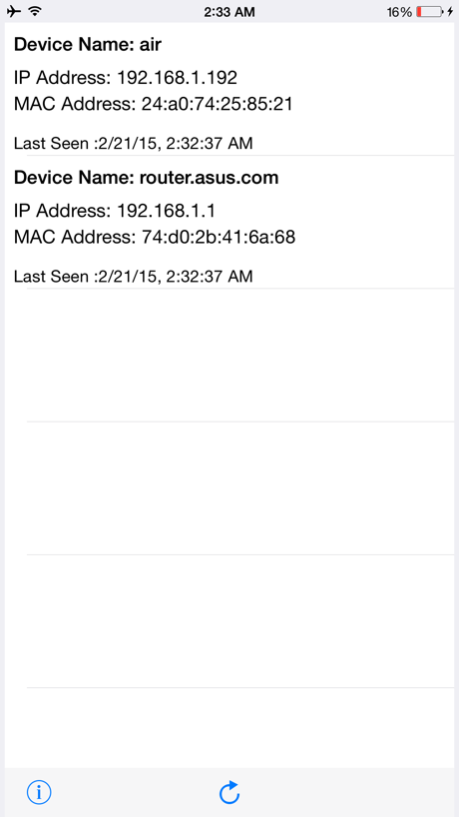WiFi Device Scanner 1.3
Continue to app
Paid Version
Publisher Description
Limited Time Offer - 50% Off
This app shows all devices connected to your Wi-Fi network. Including all monitoring and hidden devices!
What are the monitoring devices? (hint: Snowden) No other Wi-Fi scanning app can do that in App Store!
---
WiFi Scanner scans your network to report all connected devices.
Use it to detect all connected devices, including the monitoring devices, in your WiFi network at your home, office or school.
---
How to use it
1) Start a scan
2) Wait until a scan is completed
3) Whitelist a device, by tapping on a device. Any device that you recognize.
4) If there are any devices not selected by you, they are the remaining devices.
5) The remaining devices are unauthorized devices.
Mar 30, 2015
Version 1.3
This app has been updated by Apple to display the Apple Watch app icon.
Works with iPhone 7 and 7 Plus.
About WiFi Device Scanner
WiFi Device Scanner is a paid app for iOS published in the System Maintenance list of apps, part of System Utilities.
The company that develops WiFi Device Scanner is MagicPoint Inc. (U.S.). The latest version released by its developer is 1.3.
To install WiFi Device Scanner on your iOS device, just click the green Continue To App button above to start the installation process. The app is listed on our website since 2015-03-30 and was downloaded 4 times. We have already checked if the download link is safe, however for your own protection we recommend that you scan the downloaded app with your antivirus. Your antivirus may detect the WiFi Device Scanner as malware if the download link is broken.
How to install WiFi Device Scanner on your iOS device:
- Click on the Continue To App button on our website. This will redirect you to the App Store.
- Once the WiFi Device Scanner is shown in the iTunes listing of your iOS device, you can start its download and installation. Tap on the GET button to the right of the app to start downloading it.
- If you are not logged-in the iOS appstore app, you'll be prompted for your your Apple ID and/or password.
- After WiFi Device Scanner is downloaded, you'll see an INSTALL button to the right. Tap on it to start the actual installation of the iOS app.
- Once installation is finished you can tap on the OPEN button to start it. Its icon will also be added to your device home screen.